Installing and Updating RSWA Software
This chapter describes how to download and install (or update) RSWA software. By following these procedures you can ensure that your RSWA equipment is up to date with our latest software developments.
You can use these instructions to:
- Update software on existing RSWA units.
- Install or update RSWA software on a PC.
For additional assistance, you can call Tessonics at +1(519)250-4455 or toll free +1(866)440-3313.
To complete these steps, you will need a computer with Internet connection. When updating an RSWA unit, you will also need a USB memory stick with at least 32 MB of memory free.
Downloading the Setup File
Tessonics no longer hosts the executables for our older software suite. However you can contact Tessonics if you need the installers for the older versions.
On a computer with an Internet connection, open a web browser and navigate to the Tessonics web site http://www.tessonics.com.
Navigate to Downloads section. Locate and download RSWA Software Setup file, e.g. RSWA Software Setup (3.9.5.49).exe.
RSWA software can also be installed onto the desktop computer. Older versions of RSWA Reporter, Template Designer and Synchronizer are contained in this package.
Updating Software on RSWA Units
Copy the downloaded setup file from your desktop computer to a USB memory stick. Unplug the USB memory stick from the desktop computer.
If you are running Windows 2000 or earlier, use the Safely Remove Hardware option before unplugging the drive, otherwise the file may be corrupt.
If the RSWA unit is not running, turn it on and wait until the unit boots up. Close all running applications. Log in as either the Admin user or as a user with System Administration permissions.
If your device does not look like the image below, you may need to manually start the installer (start Windows Explorer; browse to the inserted USB drive; locate and run the setup file; proceed to Initial Setup Stages).
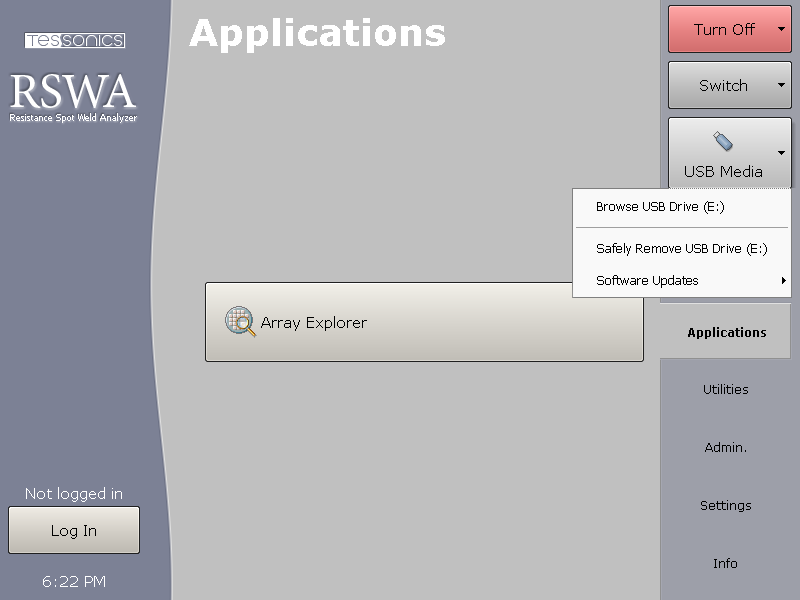
When you plug the USB memory stick into the RSWA, the USB Media button will appear at the right hand side of the Launcher screen (see the RSWA User Guide for information on the Launcher application). If the button does not appear, try to restart the RSWA unit. If this does not help, call Tessonics for assistance.
Click the USB Media button, then choose Software Updates and select the setup file to update the software. You can also choose Browse USB Drive to locate and run the setup file manually.