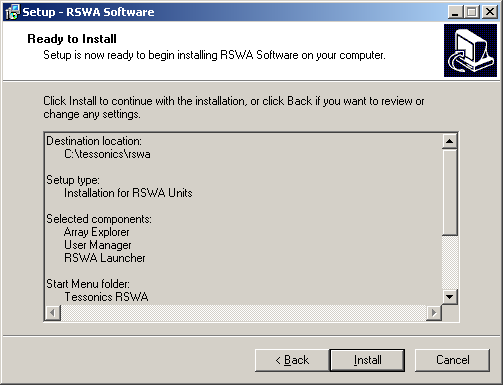Initial Setup Pages
Choosing Language
This setting only affects the language during the installation process. It does not change system or user language preferences.
Choose your language, then click OK.
Verifying Software Version
Make sure you are installing the latest version.
Click Next to proceed.
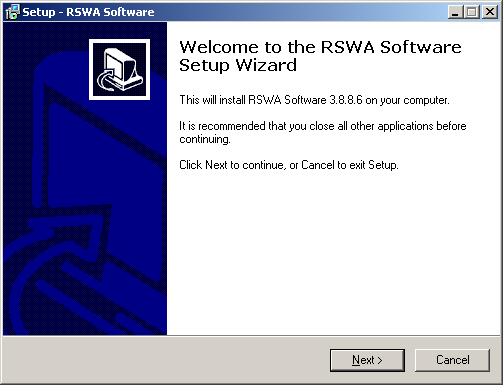
Reading License Agreement
Please review the software license agreement. You will only be able to proceed if you select the “I accept the agreement” option.
Click Next.
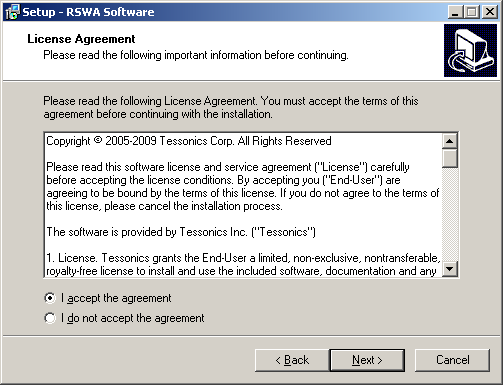
Selecting Destination Location
Choose the directory where RSWA files will be installed. It is recommended to keep the default path C:\tessonics\rswa.
Click Next to continue.
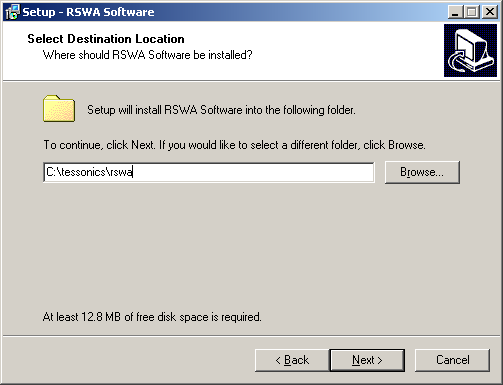
Selecting Components
In the next window, choose which software components are installed.
- If installing the software on an RSWA unit, choose Installation for RSWA Units.
- If installing on a desktop computer or on a laptop, choose Installation for Desktop computers. Certain components (e.g. RSWA Launcher) are not installed in this case.
Click Next.
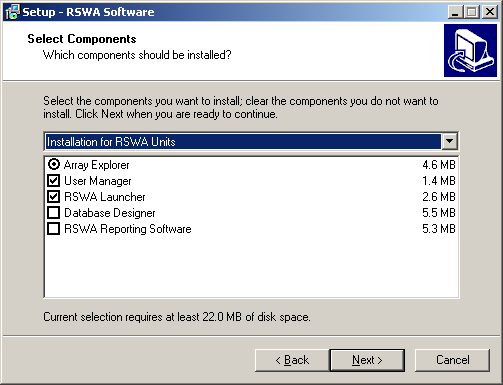
Selecting Start Menu Folder
Accept the default setting here when installing the software on an RSWA unit.
Click Next to continue.
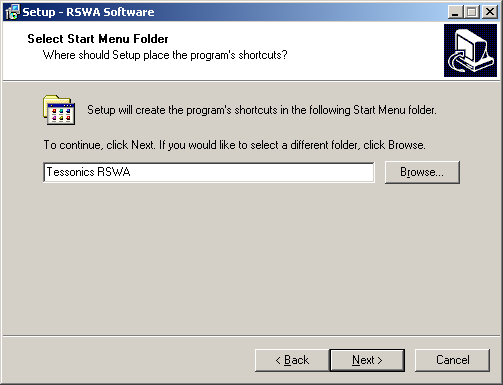
Selecting Additional Tasks
For installation on an RSWA Unit, keep the default options. If this is the first time you are running the installer on an RSWA, choose Install Daylight Savings fix to update some of the internal Windows components.
Click Next.

Reviewing Installation Steps
Please review the installation steps, then click Install to continue.