Exporting
You can export the data from a current report in several formats.
HTML Export
To export your data as HTML page, from main menu choose File -> Export -> HTML.... Then choose the location for the generated HTML file and click OK.
If the exported data contains images, those will be exported in a separate directory alongside the main HTML file.
XML Export
To export your data as XML file, from main menu choose File -> Export -> XML.... Choose the location for the generated XML file. The file that is generated contains all the information that is relevant to the current report.
CSV Export
To export your data as comma-separated file, from main menu choose File -> Export -> CSV...
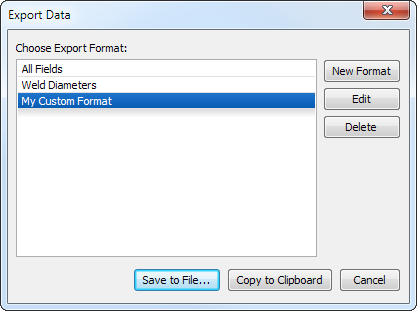
Here you can choose a format of the data for export; then hit Save to File... to save the data to a file, or Copy to Clipboard... to save the data to clipboard that you can later paste in a spreadsheet application.
Export format allows to customize what columns should appear in the exported file. You can create new format by clicking New Format or modify existing format by clicking the Edit button.
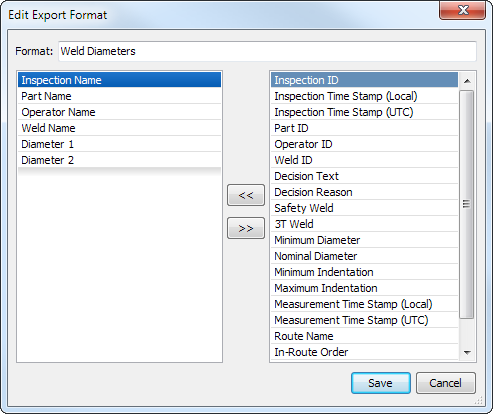
The dialog box for creating or editing export formats has two columns. The column on the left contains the data columns to be exported, the column on the right contains the available data columns that are not exported. You can drag and drop the entries from one list to another and reorder the items with the mouse.