Printing
Printing is supported for some of the reports.
Print Setup
To choose the printer and the paper size, from main menu select File -> Print Setup.... Modify the printer options and hit the OK button.
Page Setup
To setup page margins and the text for headers and footers, select File -> Page Setup...
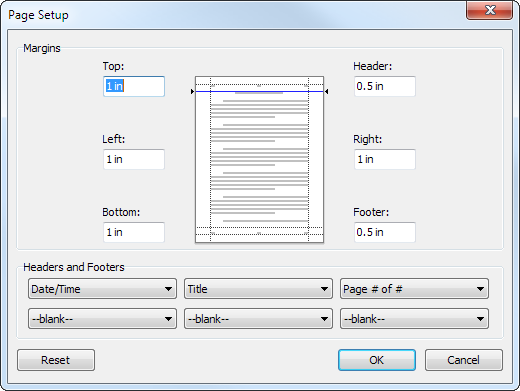
Adjust the page margins and choose the text that appears in headers and footers, then hit the OK button.
Print
To print the report, from main menu select File -> Print... (the print option may not be available for certain types of reports, it is also disabled if the current report view is empty or does not show any information for printing).
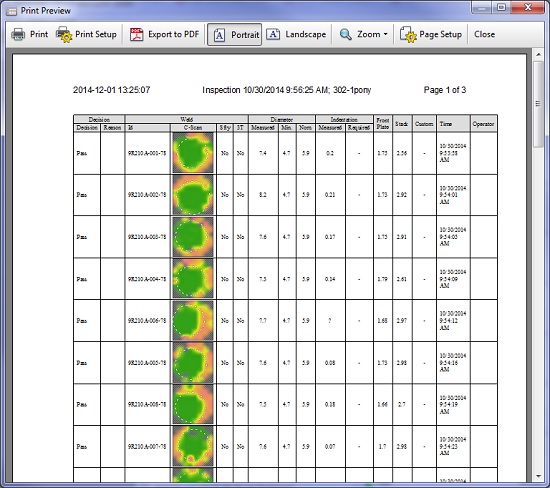
The toolbar in the print preview dialog features the following options:
- Print: Sent the pages to printer.
- Print Setup: Show the print setup dialog.
- Export to PDF: Save the report as a PDF file.
- Portrait: Switch the page to portrait orientations.
- Landscape: Switch the page to landscape orientation.
- Zoom: Change the size of the preview page.
- Page Setup: Show page setup dialog.
- Close: Close the preview window.
If the report does not fit in the printable area, try changing the page orientation to landscape. You can also hide certain columns in the report.