Inspections Report
Inspections report shows measurements sorted by inspection.
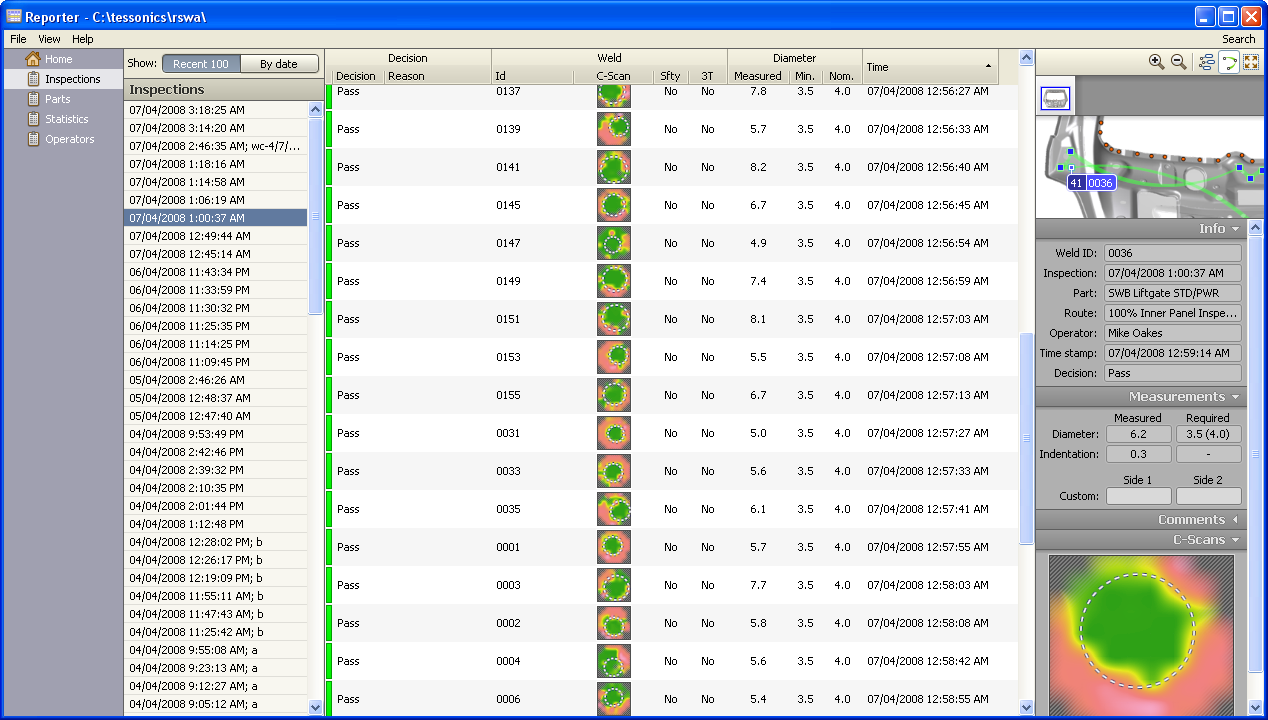
Inspection List
You can choose one or more inspections from the list on the left hand side of the screen. By default, it show the most recent 100 inspections.
You can switch to calendar view by clicking the By date button. To choose more than one inspection for viewing, hold the Ctrl key and click on inspections you want to see.
Measurement List
All the welds belonging to the selected inspections are shown in the middle of the screen. You can hide or show certain columns by choosing View -> Columns from the main menu, or by right clicking in the column header area.
You can sort the list by certain columns by clicking in the column header or by choosing View -> Sort by from the main menu.
Measurement Properties
The area on the right hand side of the screen show additional information on the selected measurement.
On the top, an image of the part is shown. Using the toolbar buttons you can zoom in/out, show/hide all labels, show/hide the measurement route, and zoom the image to full screen.
- The Info section shows general measurement details.
- The Measurements section shows the diameter and indentation. For reference, you can attach custom measurements obtained with other testing methods and place them into custom measurement fields.
- The Comments section allows entering custom comments.
- The C-Scans section shows the detailed image of C-scans associated with the measurement.
Quick Input
Quick Input mode makes it easier to input a large number of custom readings. To activate Quick Input, right click on the inspection and choose Quick Input from the popup menu.
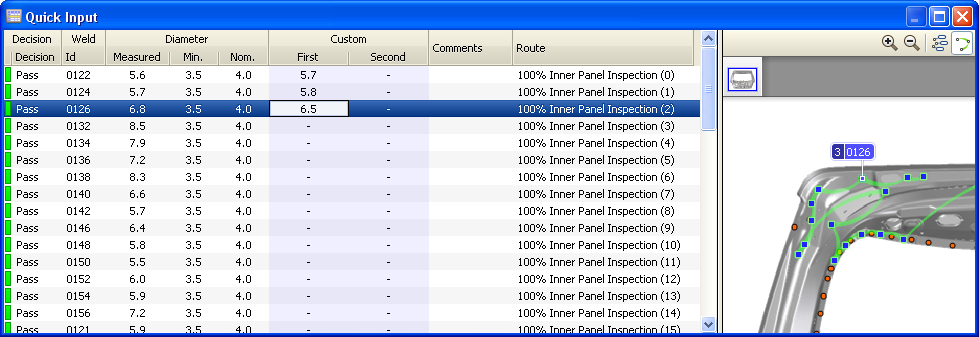
Similar to the main inspection report, you can hide/show columns and change sorting order by right clicking in the column header area. You can type in directly into the Custom First and Custom Second fields as well as in the Comments field.