Inspection Order Manager
An inspection order specifies which welds are inspected and the order that they are inspected. The inspection order manager lets you add, delete, and modify the inspection orders for the currently selected part.
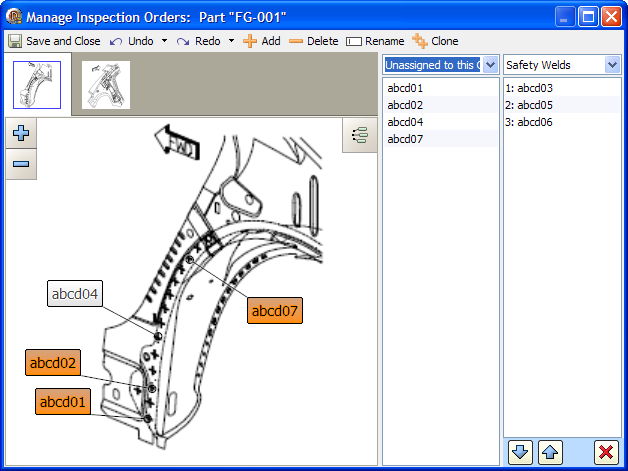
The idea behind inspection orders is to guide an RSWA user to only check certain welds, and to check them in a particular order. The avoids needless shuffling during spot-weld inspection and lets an inspector focus on the welds that are most important.
If no inspection orders are defined for the current part ("Default" is empty), then all the welds will appear on an RSWA in alphabetical order.
The inspection order manager was written to be simple and intuitive. To add welds to an inspection order, either drag and drop or double click on welds and drag them into the inspection order list. Moving and deleting involves either using the three buttons underneath the inspection order list or dragging and dropping. Continue reading for a more complete description of this manager.
Toolbar
-
Save and Close: Saves any changes you have made and exits the Inspection Order Manager. Keep in mind you still need to select Save from the main menu to finally write the changes to disk.
-
Undo: Will undo the last change you made. Pressing the arrow on this button will show the list of actions that you can undo.
-
Redo: The opposite of undo, allows you to revert the actions that you have "undone". Pressing the arrow on this button will show the list of actions that you can redo.
-
Add: Lets you add a new inspection order to this part. A window will pop up asking for you to input the inspection order name (For example, "Critical Welds").
-
Delete: Pressing this will delete the currently selected inspection order. A window box will pop up to double check you actions.
-
Rename: This allows you to rename the currently selected inspection order. A window will pop up asking you to input the new name.
-
Clone: This will clone (duplicate) the currently selected inspection order into a new inspection order with a different name. The reason for this action is so that you can take an existing inspection order and make a new, slightly different inspection order with less work.
Image Selector
Similar to the image editor, this horizontal list shows all of the images belonging to the currently selected part. If the list grows too large, some scrolling buttons will appear. Clicking on a thumbnail will show that image in the image area.
Image Display
The image display shows the currently selected image and weld markers that are on it. Which weld markers (if any) are shown depends on what weld filter is chosen in the weld List. Similar to the image editor, you can zoom in and select welds. You can always pan and select welds, so no hand or pointer button is provided. At the top right there is a button that will toggle on or off the displaying of all weld markers.
To add a single weld to the current inspection order, double click that weld. It will be added to the end of the inspection order.
You can also add welds to the current inspection order by dragging and dropping welds from the image display into the inspection order list. Select the welds that you would like to insert by clicking on them (hold down Ctrl to select multiple welds), and then drag them into the inspection order list. You will see an insertion bar appear to let you know where these welds will be inserted.
The image display is meant to help you visualize the inspection order as you work, and does not represent all welds that are on a part. This is due to the fact that not all welds might be shown in an image. Some welds might not be in any image, but are still on a part. For this reason, consider the image area to be a useful tool, but not the primary source for welds.
Weld List
This list shows the welds that are on a part. Just above this list is the weld list filter, which only shows welds that meet certain conditions. This filter acts on both the weld list and the current image. The options are as follows:
- All Welds: This option filters nothing, simply showing all welds that belong to the current part.
- This Graphic Only: All welds in the current image are shown. Only welds that are in the current image are shown in the weld list.
- Assigned to this Order: Only welds that are part of the currently selected inspection order are shown. Use this option to visually see in the image area which welds are part of the current inspection order.
- Unassigned to this Order (default): Only welds that are not part of the current inspection order are shown. This way, as you add welds to the current inspection order, you see them disappear and you do not re-add them.
- Unassigned to any Order: Only welds that are not part of any inspection order are shown. Use this option as a check to see if any welds have been left out.
To add a weld from the weld list to the current inspection order, just double click that weld. It will add to the end of the current inspection order.
As with the image display, you can also select some welds first and then drag and drop them to a specific position in the current inspection order. Hold down the Ctrl key
and make your selection of welds in the list, and then drag them over the inspection order list. An insert cursor will appear showing where the welds will be inserted,
and let go of the mouse button to insert them.
Inspection Order List
This list shows the current inspection order. A numbered list of welds is shown, corresponding to the order in which those welds will be checked. It it sorted by position, the top is where the inspection order starts and the bottom is where it ends. Above the list is the inspection order selector. Click this will bring up a list of all the inspection orders for this part. Click the inspection order that you want, and that inspection order will be shown and become the current inspection order.
To select welds in the inspection order simply click on them. (Hold down Ctrl key to select multiple welds). You will see as you select welds, they are also selected in the image area and the weld list. This is to help visualize the inspection order.
Once you have selected some welds in the inspection order, you can perform the following actions:
- Move: Pressing either the up or down arrow at the bottom of the inspection order list will move the selected welds up or down one spot in the list. You can also do this using drag and drop, similar to how welds can be added in the first place.
- Delete: Pressing the X button at the bottom of the Inspection Order list will delete the selected welds from the inspection order. You can also press Delete on the keyboard to do this.