Algorithm Presets
Algorithm Presets are for changing multiple advanced configuration settings (these are locked out from basic users). Multiple presets can be created such that a part template can have multiple settings.
As an example, for a part named Part1, welds 1-3 could have a preset called Config #1 that will have its own configuration,
and the same part template could have a preset called Config #2 for welds 4-6 with a different configuration (listed below).
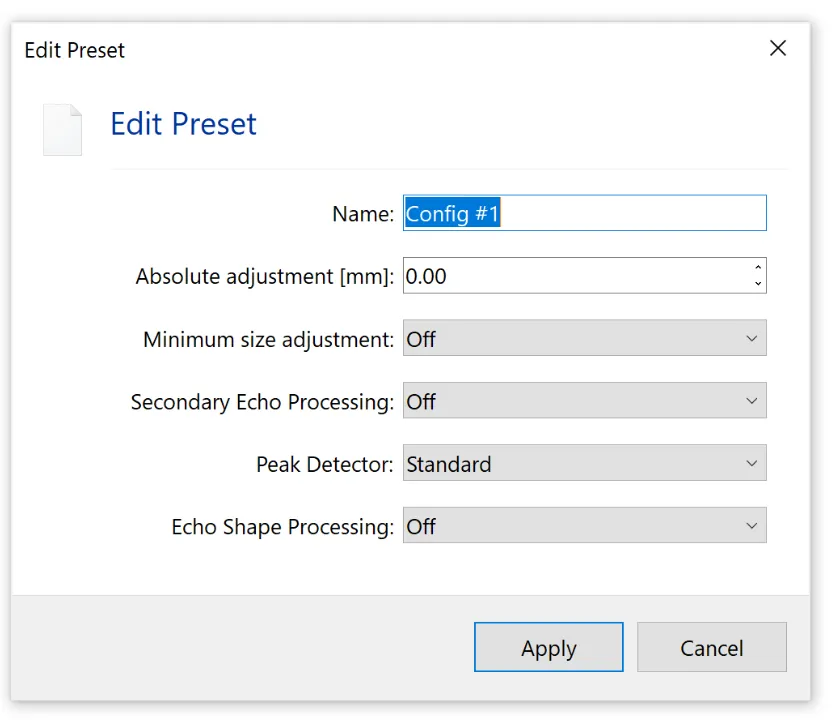
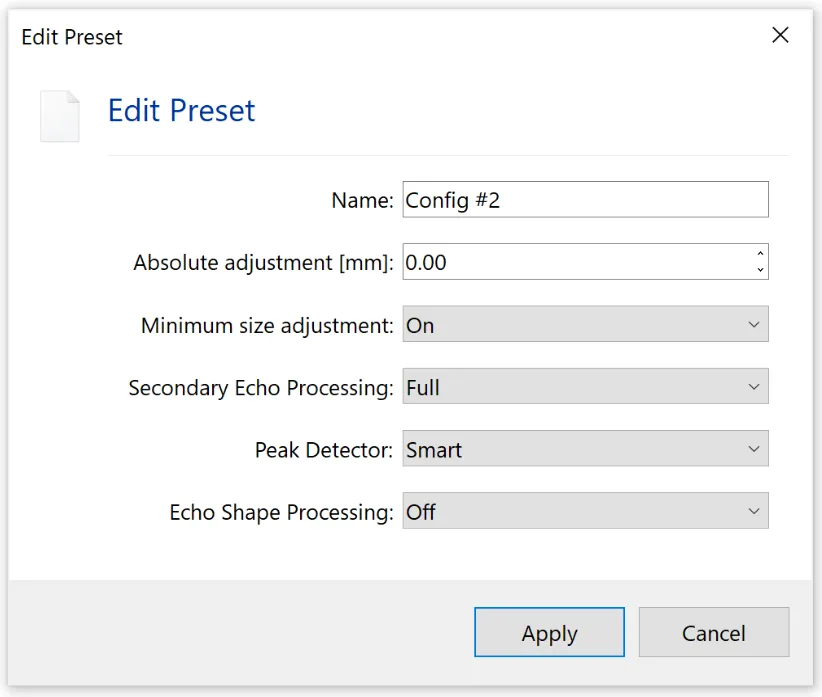
Then, inside the Part1 template, the presets are attached to each weld, as shown below.
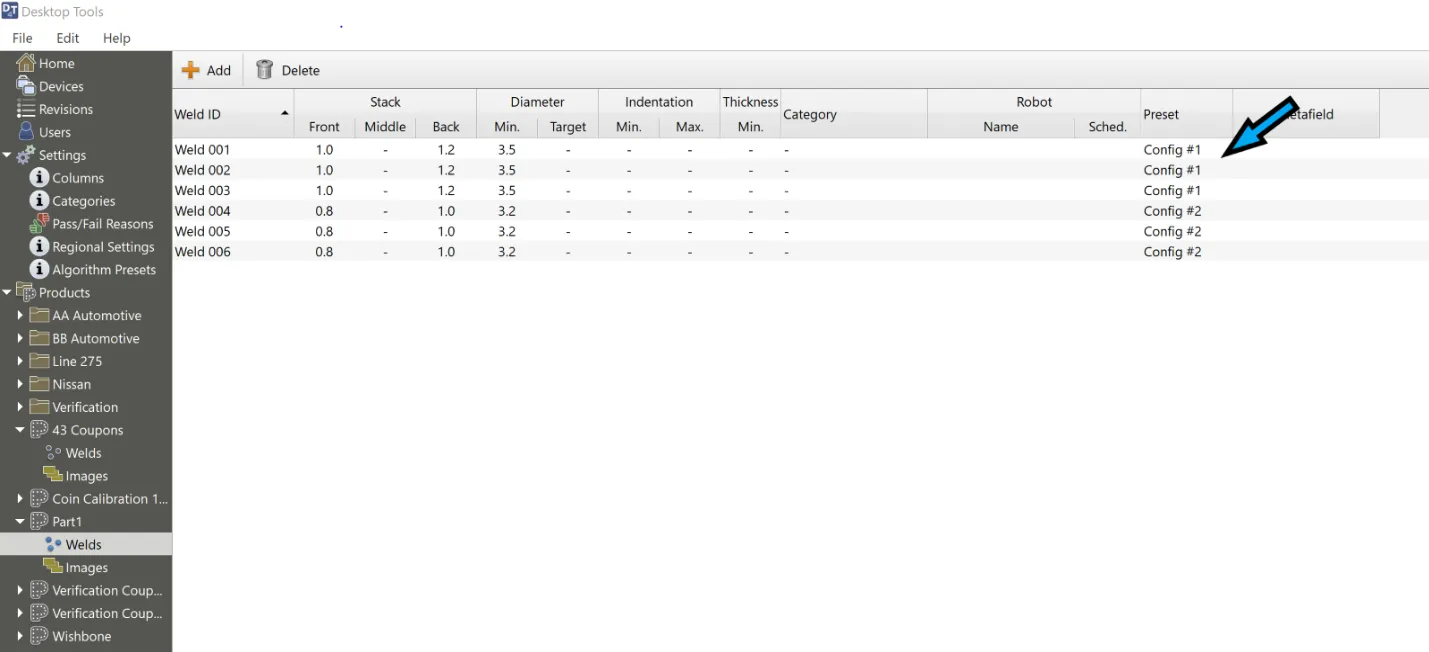
Creating Algorithm Presets
In Desktop Tools, go to Settings and click on Algorithm Presets, then click on Add Preset. A dialog box will open, where you will be able to name the Algorithm Preset Configuration and change the settings.
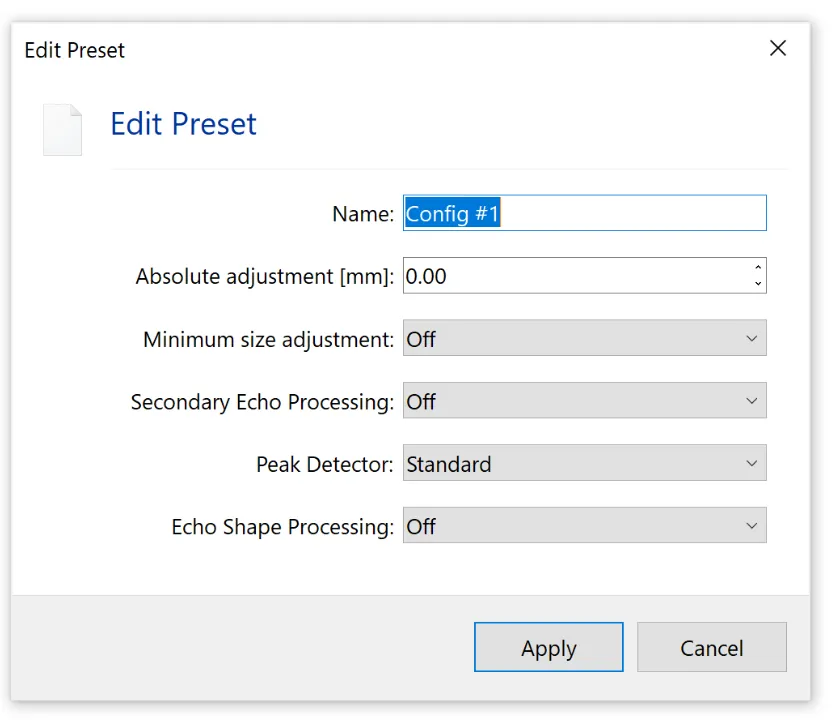
To add another preset configuration, just click Add in the column with the listed configuration.
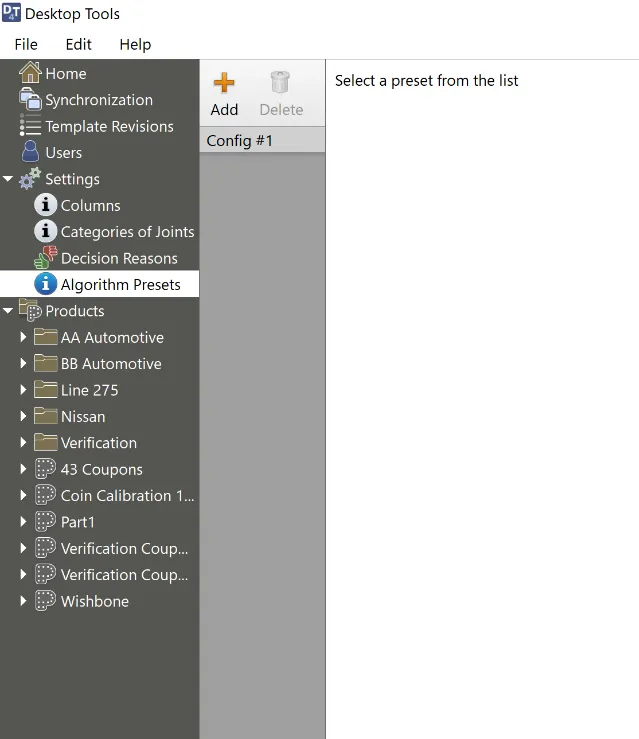
Once you have created all the different configurations needed, go to the part template welds listing and select the configuration for each weld in the Preset column. You can do multiple welds at a time by highlighting the welds for one configuration and, using the Properties box, selecting the Preset for those welds.
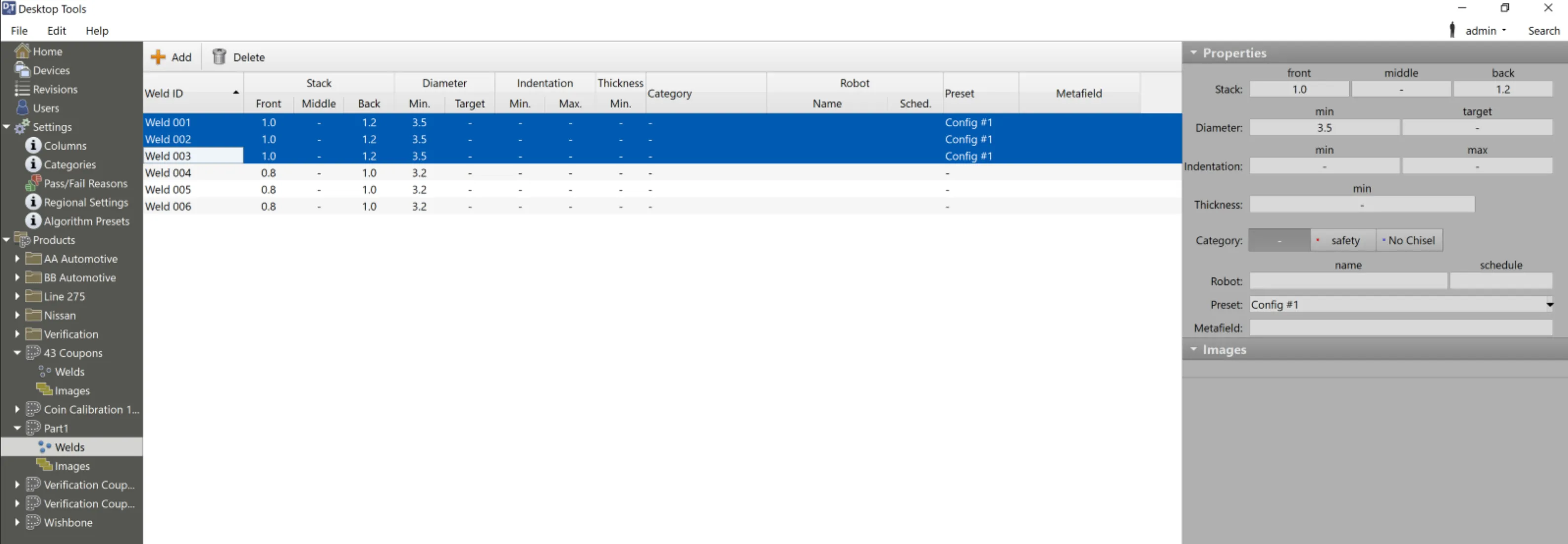
If the Preset is not displayed in the Welds listing, you will need to go to Settings, then Columns and make sure preset_id is listed as Show instead of Hide.