Importing Inspections from RSWA Units
Once you have performed some inspections on your RSWA, you will need to upload them into the database. There are features on the RSWA to automatically upload inspections directly, but you always have the option of doing it manually through the Desktop Tools.
This section describes how to upload inspections from the Desktop Tools. See the RSWA documentation for how to upload inspections automatically via Wi-Fi.
Importing via USB
To import inspections from a USB stick, click on the Synchronization page and select the USB stick containing the inspections from the list of devices. Then click Import Inspections under the Actions subheading.
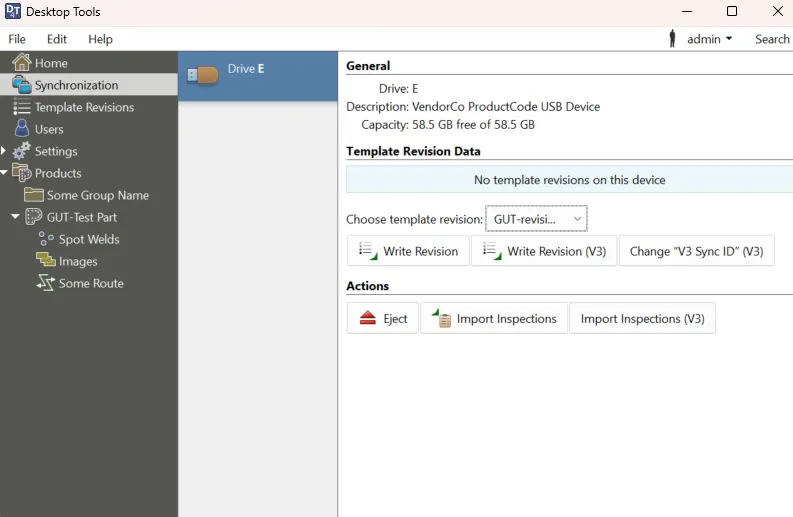
Importing via Wi-Fi (4.0 only)
To import inspections from an RSWA on the network, click the Devices page and select the RSWA from which you wish to import from the devices list. Then click Import Inspections under the Templates subheading.
Importing and Converting Version 3 Inspections
To ease the migration from our version 3 software, Desktop Tools supports the ability to import V3 inspections from a USB flash drive. To do this, follow the same steps as above, but select Import Inspections (V3) under the Actions subheading. If you need to change the sync ID, click Change "V3 Sync ID" under the Template Revision Data subheading.
The V3 inspections will then be automatically converted into V4 custom inspections.