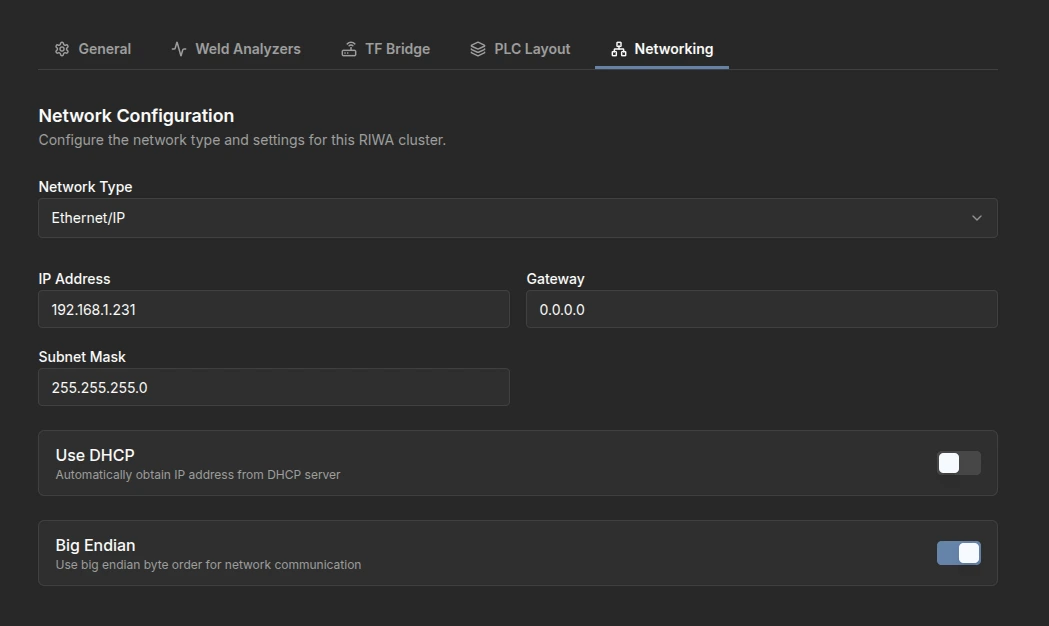RIWA Configurations
Overview
Inside the RIWA Configurations menu, you will see the RIWA Clusters you currently have initialized, along with some basic data like the welding gun, time created, and time updated. Additionally, you have the option to add a new RIWA Cluster.
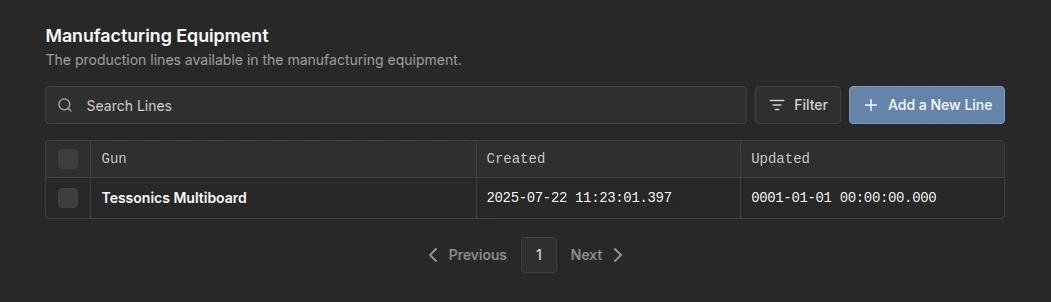
Configuring and Adding a New RIWA Cluster
When adding a new RIWA Cluster, a menu will appear, prompting you for the necessary data to create it.
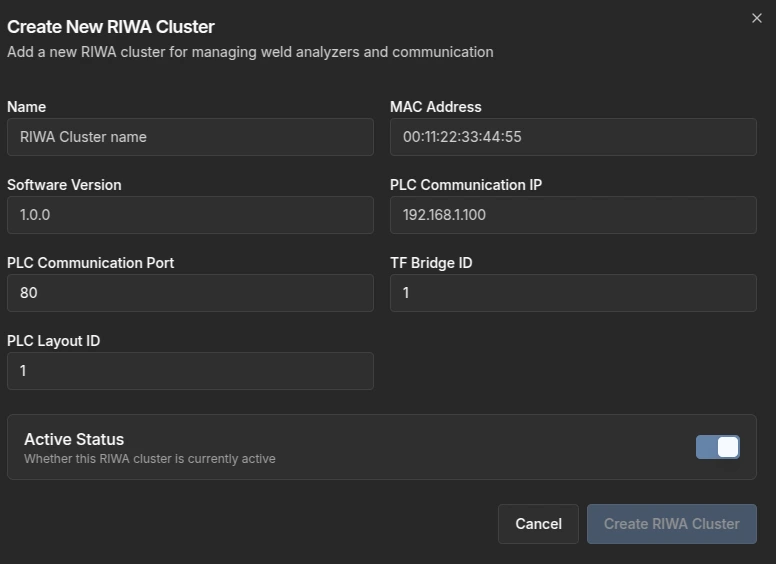
After initializing a Cluster, you can further edit it by clicking on the created Cluster. You will then see a menu with five settings:
-
General
- This section contains general information about the Cluster, including its Name, Activity Status, MAC Address, Software Version, PLC COM IP, and PLC COM Port.
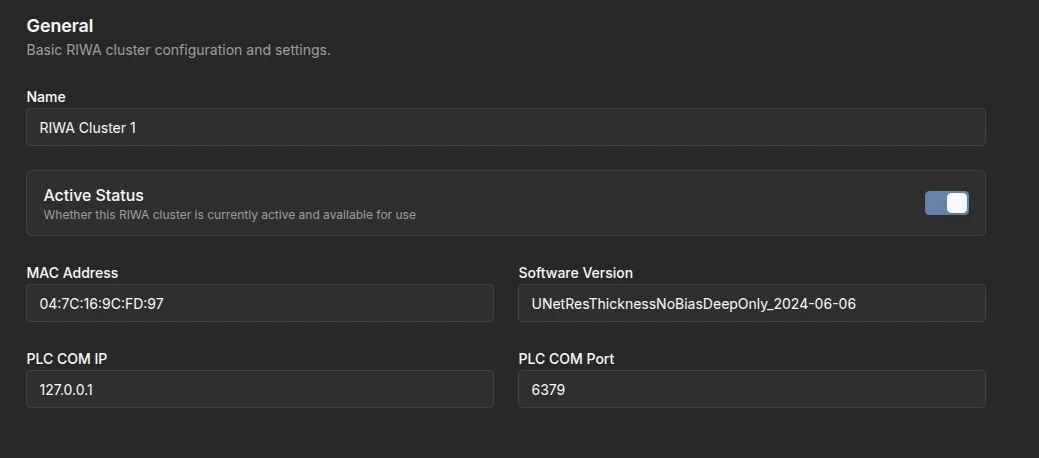
-
Weld Analyzers
- This section contains the weld analyzers that belong to the RIWA Cluster, with the option to add a new weld analyzer.
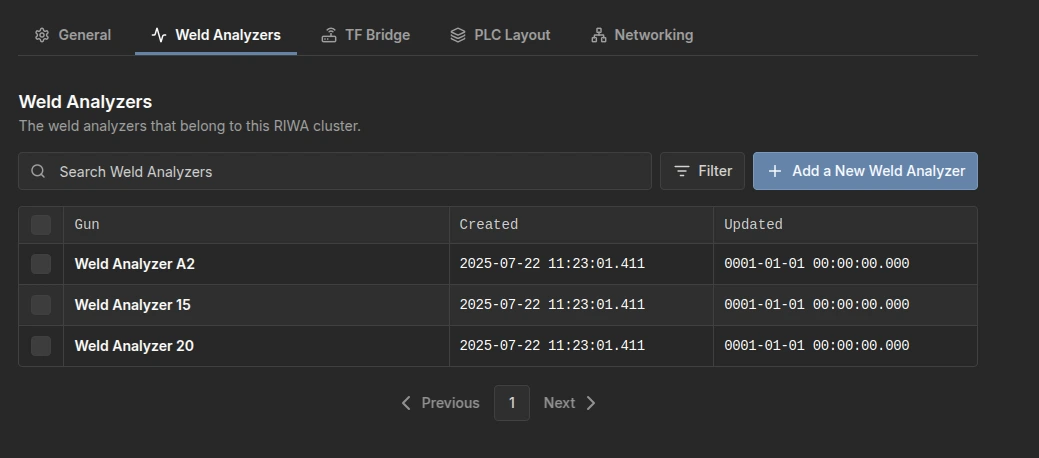
When clicking Add a New Weld Analyzer, you will be prompted with a menu to input the required data.
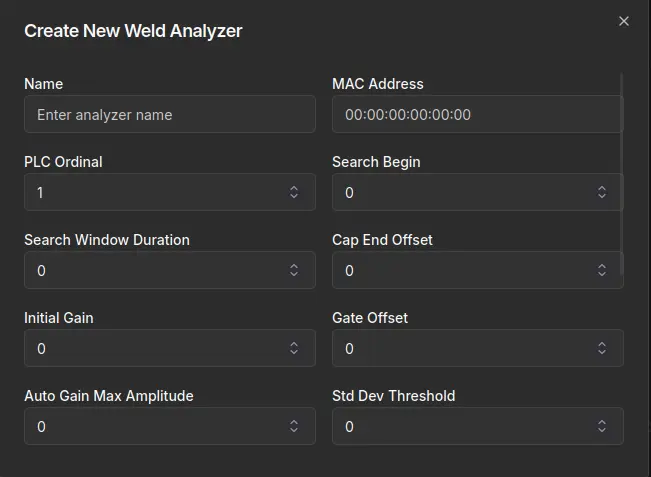
Configuring a Weld Analyzer
When clicking on a currently active weld analyzer, you will have two settings: a General and a Gun setting.
General
Inside the General settings, you will find basic weld analyzer configuration options.
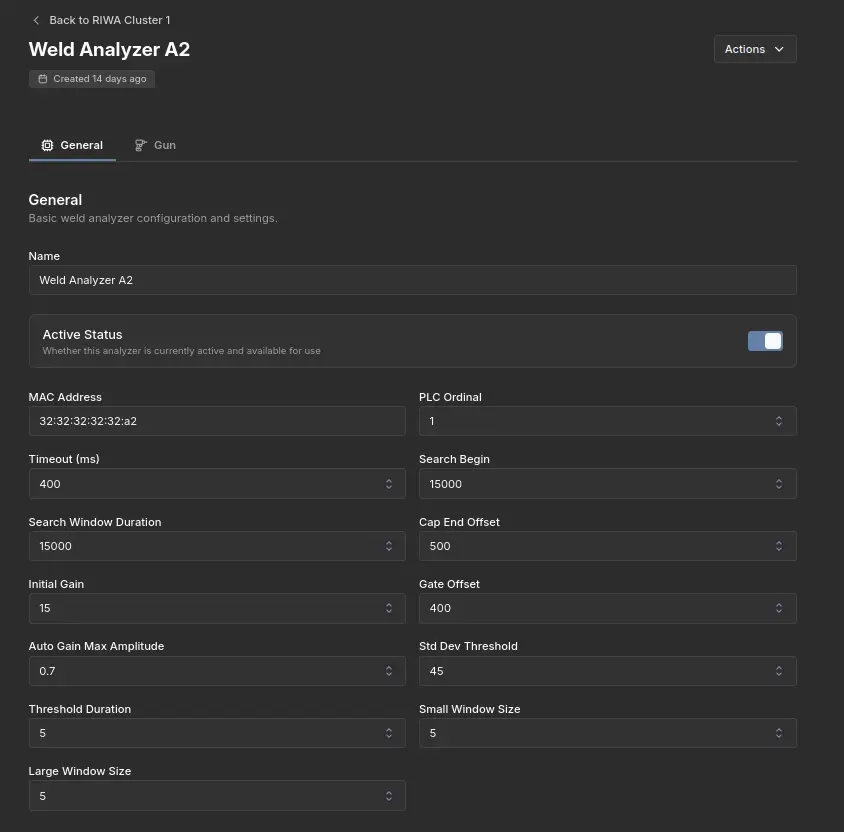
Gun
Inside the Gun settings, you will find some basic data like the name of the gun, its status, and the option to unlink the welding gun.
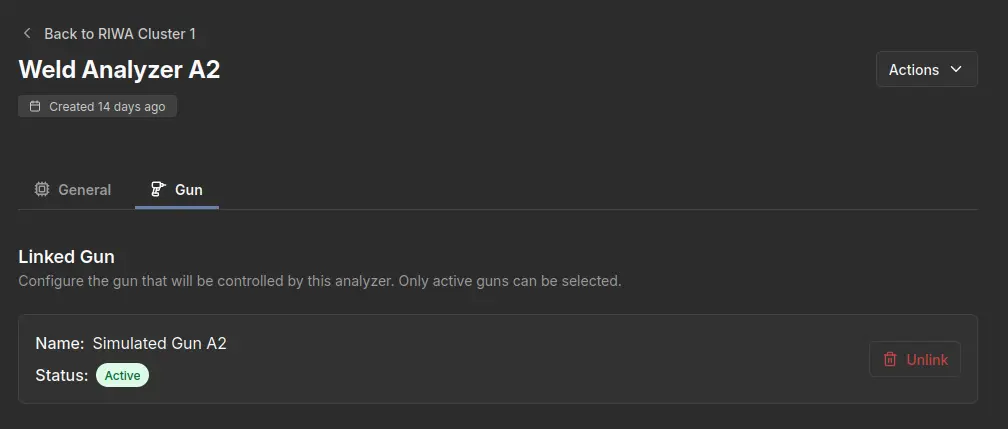
-
TF Bridge
- This refers to the connected TF Bridge configuration, which has been previously configured in the sidebar menu specifically for TF Bridge configurations. Please refer to that section for a more detailed explanation.
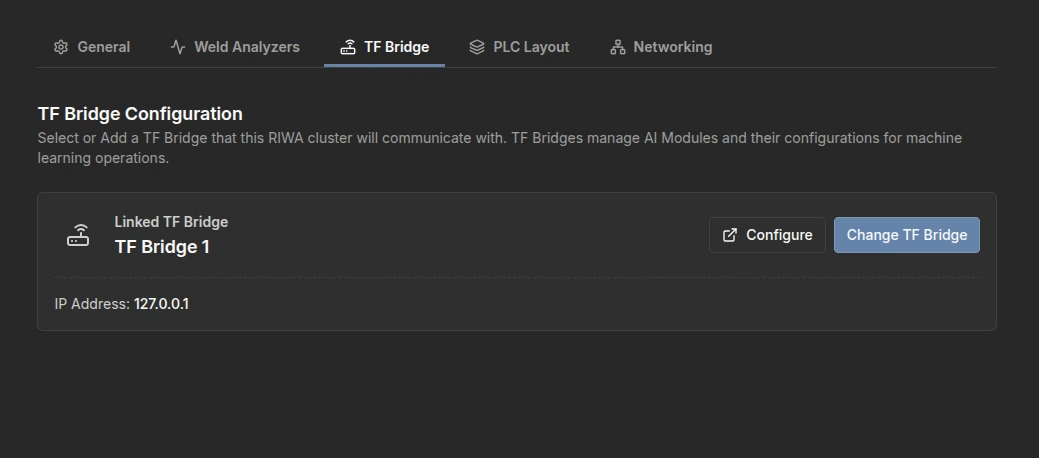
-
PLC Layout
- This refers to the connected PLC Layout, which has been previously configured in the sidebar menu specifically for PLC Configurations. Please refer to that section for a more detailed explanation.
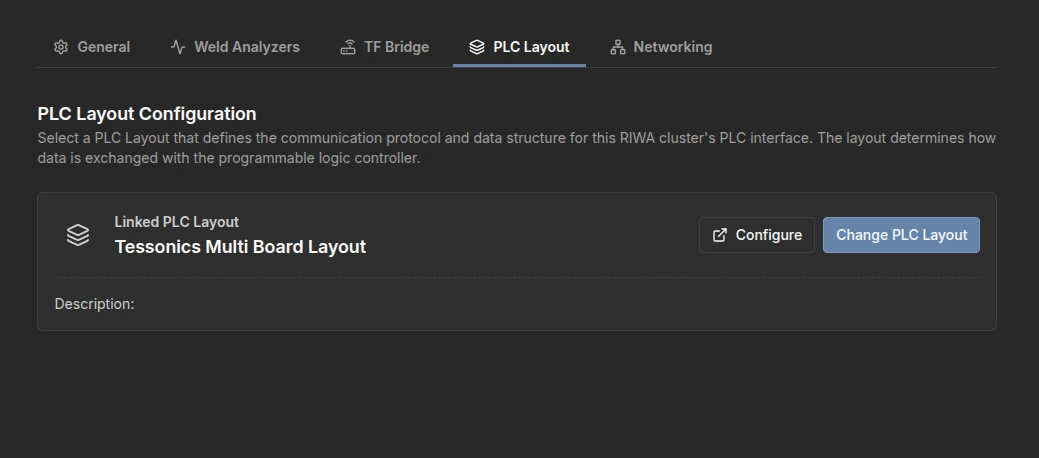
-
PLC Network (Anybus)
- Here you can configure the settings for the Anybus module attached to this RIWA Cluster. The Anybus is compatable with either Ethernet/IP, Profinet or DeviceNet and the network settings for any of those can be filled in here.