Exporting and Merging Templates via XML Files
You can save the entire database (with users, parts, images, etc.) into a single XML file. To do so, choose File → Database → Export to XML from the main menu. Specify the location and the name of the XML file, then click the Save button.
This XML file then can be used, for example, to transfer parts from one database to another. Choose File → Database → Merge from XML from main menu, then choose an XML file that contains a database, then click Open to start the merging operation.
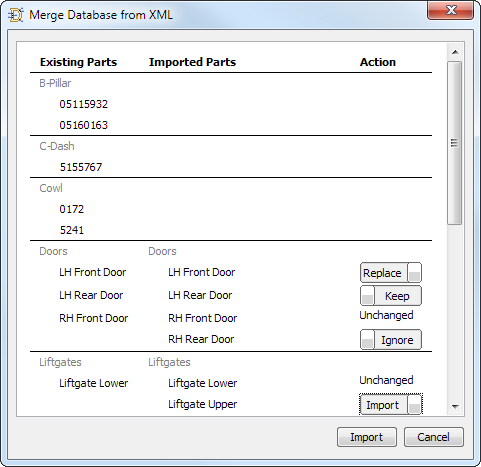
In the Merge Database from XML window, the data is organized into three columns.
The first column shows parts and groups in the existing database. The second column shows parts and groups contained in the XML file. The third column allows to choose which parts to import.
The choice of actions is based on comparison between the existing parts and the new parts being imported.
- If there is a part in the existing database and there is no matching part in the XML file, no action is available.
- If there is a new part in the XML for which no matching part is found in the existing database, choose between Import or Ignore.
- If matching part found, but part data is the same in the exiting database and XML file, the action column shows "Unchanged".
- If matching part found and there are some differences in part data, choose between Replace and Keep.