Main Window
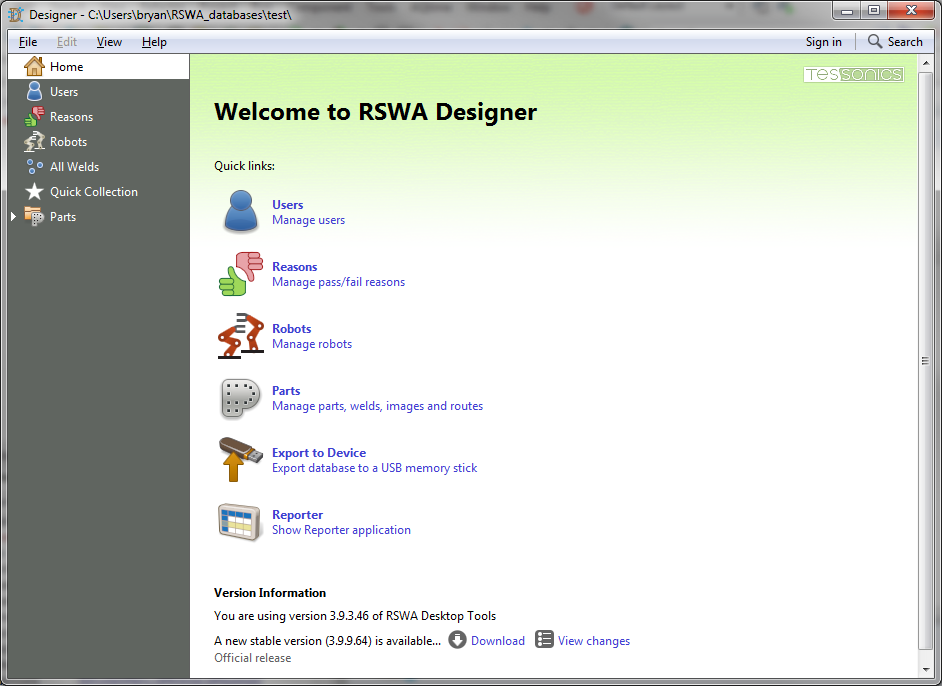
The main window of the RSWA Designer contains the following:
- Main menu at the top provides access to commands, options, signing in and search;
- Navigation tree at the left allows switching between editing views; and
- Editing area covers the rest of the Designer’s window, it shows home screen and serves as the main view for various data management tasks.
Using Home Screen
Home screen provides quick links to common management tasks for Parts, Robots, Users, and Reasons. There is also a link for exporting database to a memory stick for synchronization with RSWA device, as well as a link to open the reporter application.
At the bottom of the main screen, the application displays its current version. If the Internet connection is enabled, if will show the information on available software updates.
Signing In
In order to perform some operations, you need to be signed in. Most of the viewing tasks can be performed right away when you start the designer, while most of data editing tasks will require a user with sufficient permissions to be signed in.
ome critical tasks, like user management, requires an Admin user to be signed in.
You can sign in by clicking the Sign In item in the main menu, then choose a user and, if necessary, enter the password.

The Sign In item then changes to a user name to indicate successful sign in. You can click on this item again to sign out.