Managing Users
RSWA Designer provides centralized user management. The users that are created in the designer are automatically populated to RSWA units during the synchronization process.
All users have the option of password protecting their account but are not required to do so. Passwords allow for any combination of characters (including spaces). In the event that a user forgets their password, it can be reset by the user management software.
Passwords are case-insensitive (i.e. PAssWOrd = password).
Permissions are used to limit and control users access to restricted functionality and data. Users should be trained to use the restricted features and data before they are granted permission.
To manage users, select Users node in the navigation tree or click on Users link in the Home screen. The list of users is shown on the left hand size. When you select a user from the list, user settings are shown in the main view.
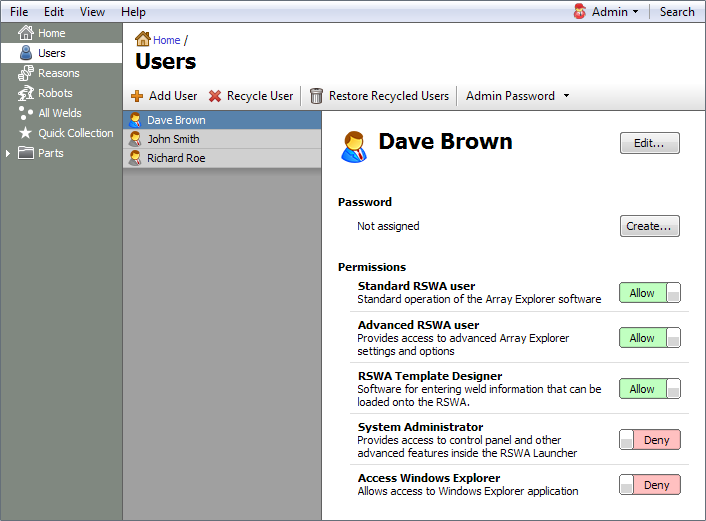
The Admin User
In addition to regular users, there is also an Admin user. This user has access to all applications, settings and data, and is password protected. It cannot be deleted or edited in any other way. This user is only meant to be used for administration purposes.
Change Admin Password
The Admin user is managed separately. You can only change its password. If you know the old user password, it can be changed by clicking Admin Password → Change, then enter the existing password and enter the new password twice. Then click the Change button.
Reset Admin Password
If the existing admin password is lost, there is an option to reset the password by choosing Admin Password → Reset. You will need to contact Tessonics to obtain a special password reset code.
Add New Users
To add a new user, click the Add User button or choose Edit → Add User from the main menu. Then enter user name, email (optional), identifier (optional) and enter user password twice (optional). Finally, choose a user picture and click the Create button.
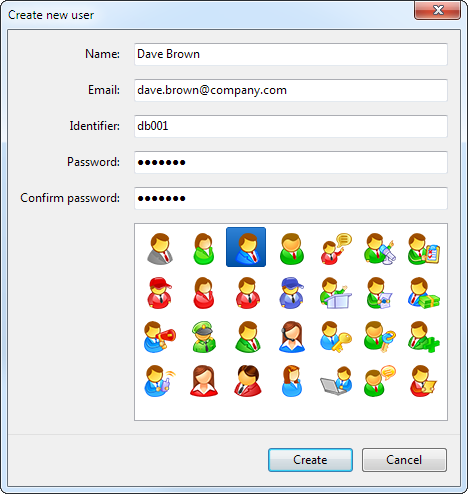
Identifier is an optional string of characters that can be used to link RSWA users to other databases.
To grant or revoke permissions, click on a switch next to the permission description in the main view. You can also change other user properties, change or assign password by clicking on the corresponding buttons in the main view.
Recycling Users
To recycle a user, click on the Recycle User button or choose Edit → Recycle User from the main menu. The user is then tagged as inactive and removed from the user list. The user data still stays in the database but it will not be visible in log-in screens.
Restore Recycled Users
To make a user active again, click the Restore Recycled Users button or choose Edit → Restore Recycled Users from the main menu. Then check the users you want restored and click the Restore button.
Login Options
The user management page also contains options to control the behavior of the login dialog for the RSWA. Clicking on the Login Options menu button allows you to show or hide user icons and names When user icons and names are not shown, the login dialog only displays fields for entering a user name and password.