Managing Robots
Robot descriptions allow to assign welds to certain robots. Robots are organized into robot groups. For example, one can create a robot group that will contain all robots in a cell. Managing robots is optional, it does not influence the operation of software.
To manage robots, select the Robots node in the navigation tree. The main view contains the list of robots organized by a robot group. On the right hand side, a list of welds is shown. When a robot or a robot group is selected in the main view, this list shows all the welds that belong to this robot (or a robot group).
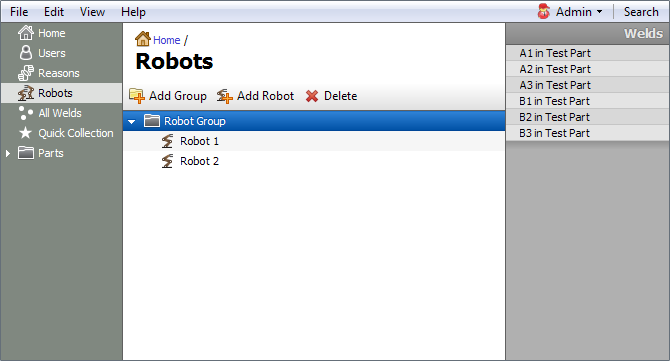
Creating Robot Groups
To create a new robot group, click the Add Group button, then type in the group name. To create a robot inside a group, select a group to which a robot will belong, then click the Add Robot button.
Links between robots to welds are managed in the weld view when editing parts. You can also break the connection between a robot and a weld from the robots view by right clicking on a weld in the list on the right hand side and choosing the Remove Weld option from the popup menu.
Deleting Robot Groups
To delete a robot or a robot group, select it and click the Delete button. Please note that when you delete a robot or a robot group, all the welds that link to it will no longer be associated with any robot.