Optimizing Images
One of the major factors that slows down the operation of RSWA is large images. If the imported graphic is too large, the data transfer during synchronization and loading an image in Array Explorer takes longer.
To address these issues, the image optimization dialog box allows to resize and recompress the images in the database.
To optimize the images, log in as Admin, then choose File→Database→Optimize Images in the main menu.
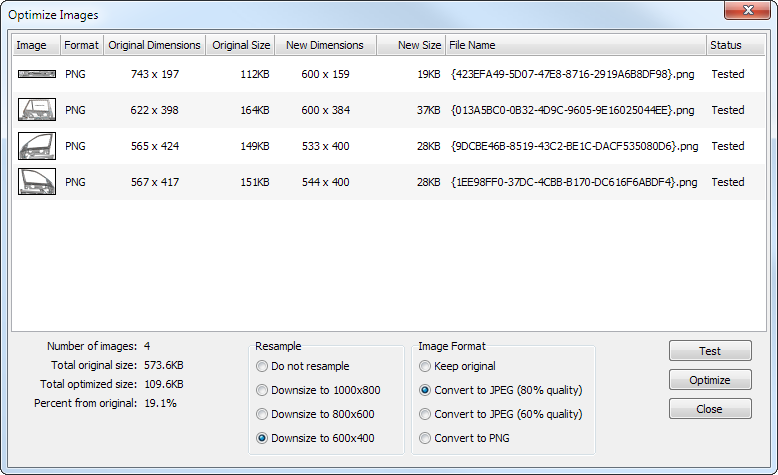
The upper part of the image optimization dialog shows all the images in the database.
Image List
- Image: shows thumbnail of an image.
- Format: current storage format of an image, PNG or JPEG.
- Original Dimensions: dimensions of an original image in pixels.
- Original Size: size of an original image file.
- New Dimensions: dimensions of an optimized image in pixels.
- New Size: size of an image file after the optimization.
Statistical Data
The following statistical information is shown in the lower left corner:
- Number of images: the number of images in the database.
- Total original size: the total size of images before optimization.
- Total optimized size: the total size of images after optimization.
- Percent from original: the percentage of optimized size to the original size.
Resample Box
The Resample box allows to choose how an image is resized:
- Do not resample: keep original dimensions of an image.
- Downsize to 1000x800: optimized image dimensions not to exceed 1000x800 pixels.
- Downsize to 800x600 (recommended): optimized image dimensions not to exceed 800x600 pixels.
- Downsize to 600x400: optimized image dimensions not to exceed 600x400 pixels.
Image Format
The Image Format allows to choose the new storage format of an image:
- Keep original: keep original storage format.
- Convert to JPEG (80% quality): save as JPEG image with moderate compression.
- Convert to JPEG (60% quality): save as JPEG image with high compression.
- Convert to PNG: save as PNG image.
For most images, it is recommended to choose JPEG (80% quality).
Completing Image Optimization
After you set up all the parameters, push the Test button and verify the statistical information to see how much space the optimization will save.
Proceed to optimization by clicking the Optimize button. Once optimization is completed, click the Close button.